PDF File upload for letters/postcards for use on Zapier
PDF File upload for letters/postcards for use on Zapier
To be able to send letters or postcards with Zapier, you must have a PDF hosted online somewhere. You can either choose to upload it on your webserver (wordpress for example), a file hosting service like Dropbox, or use a free online upload service.
We take no responsibility for files hosted outside of ClickSend. The file upload steps below is an example only and we recommend doing your own due diligence before choosing a service to use. We are not affiliated with Dropbox in any way.
In this example, we'll use Dropbox.
- Create a free Dropbox account here: https://www.dropbox.com/
- Click on Upload Files and choose the PDF file you want to use
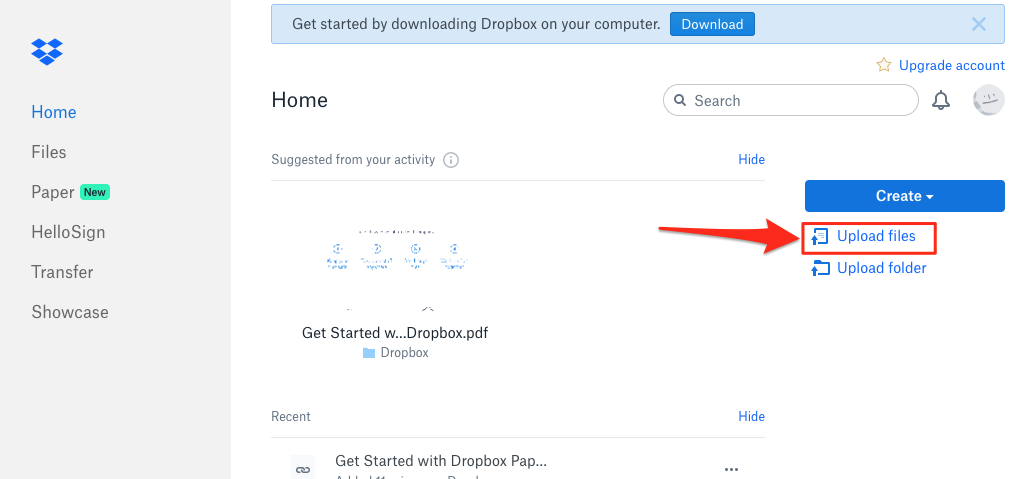
- Click on [...] then Share
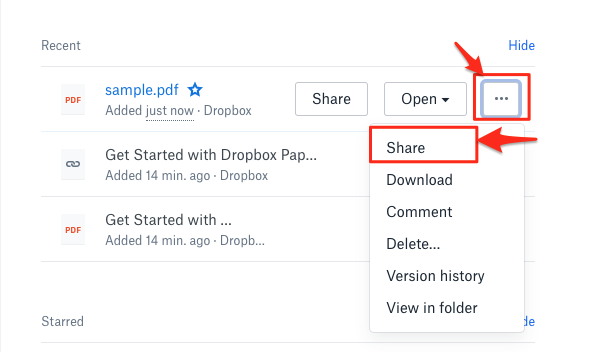
- Choose 'Create link' then 'Copy link'
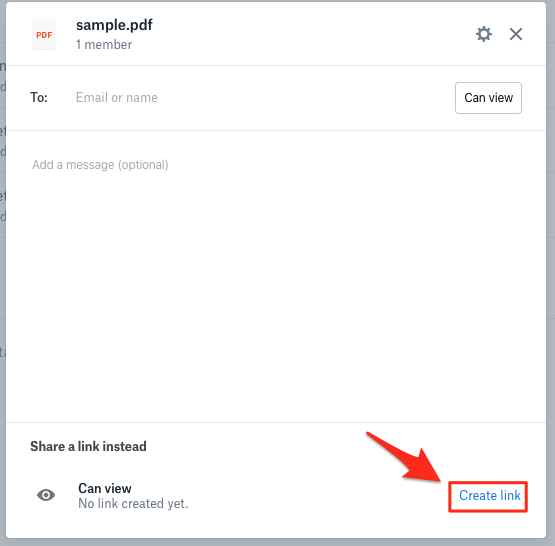
- Paste this link into the Zapier send letter/postcard action. The URL should end with .pdf?dl=0. If it doesn't, follow the steps again to make sure you're copying the correct URL. IMPORTANT: after pasting the link, update it to have a 1 on the end instead of 0 e.g. .pdf?dl=1
After pasting the link, update it to have a 1 on the end instead of 0 e.g. .pdf?dl=1
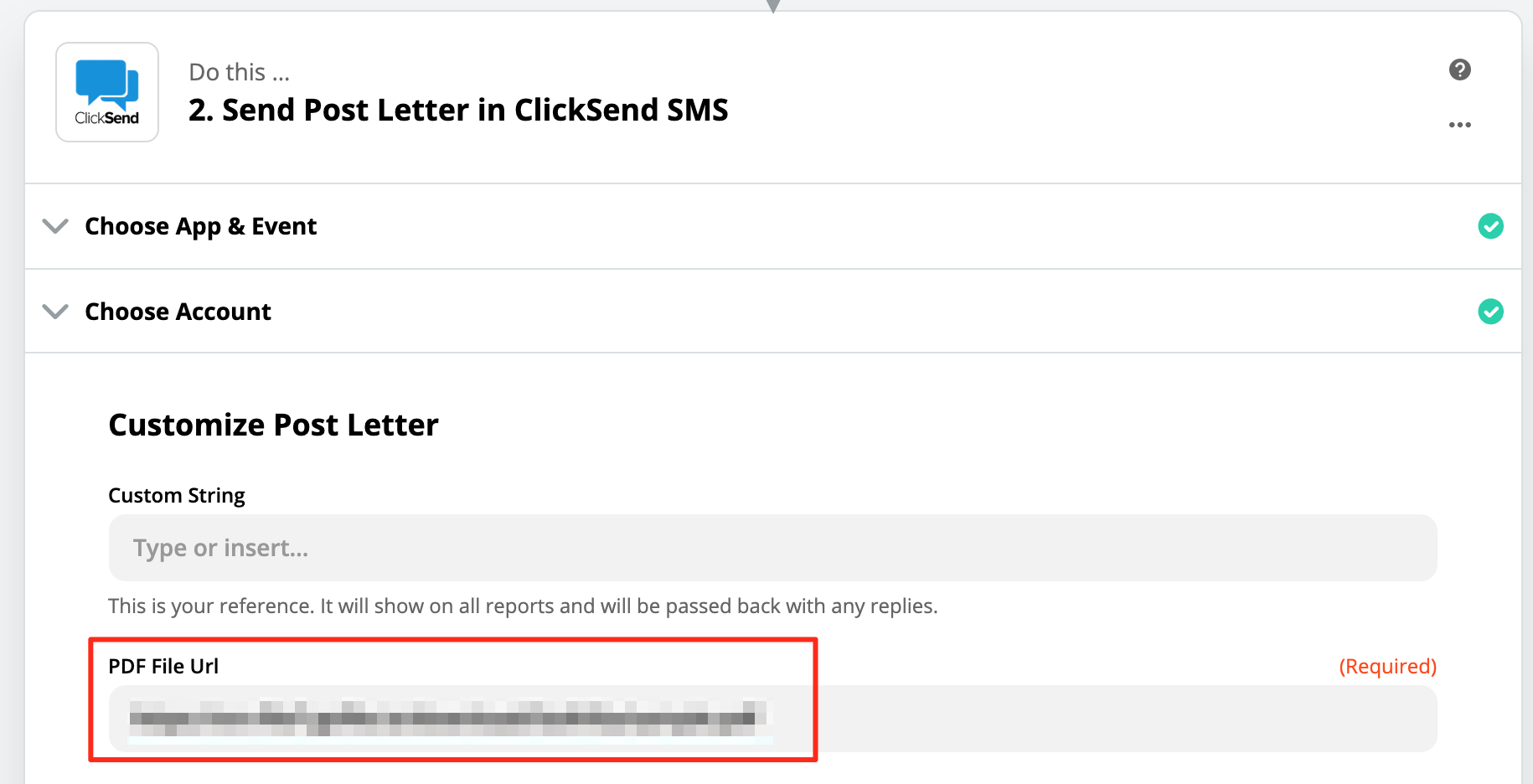
- Continue on with the Zapier steps.